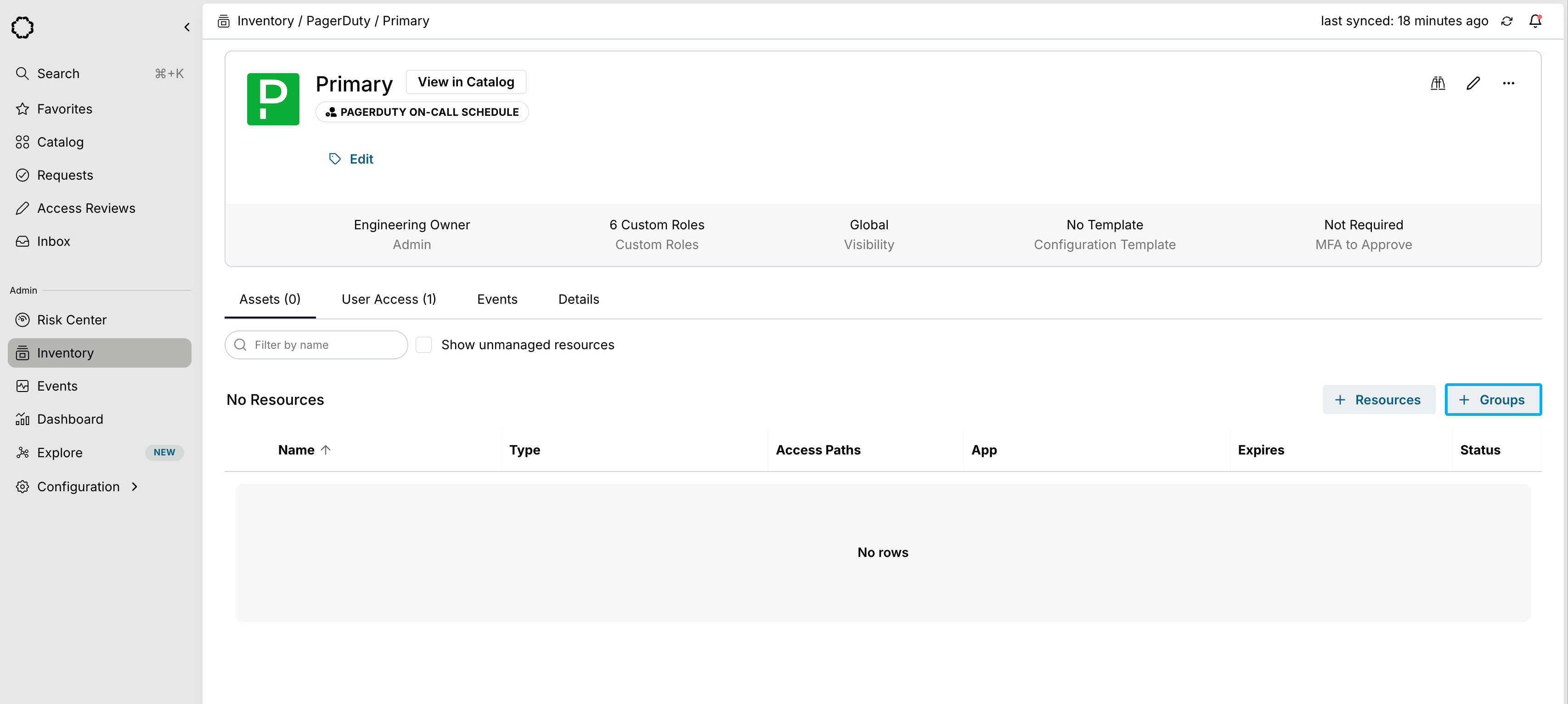You can now sync on-call schedules in Opal’s native PagerDuty app as a nested
group! There are no breaking changes to our legacy Pagerduty productivity
integration.
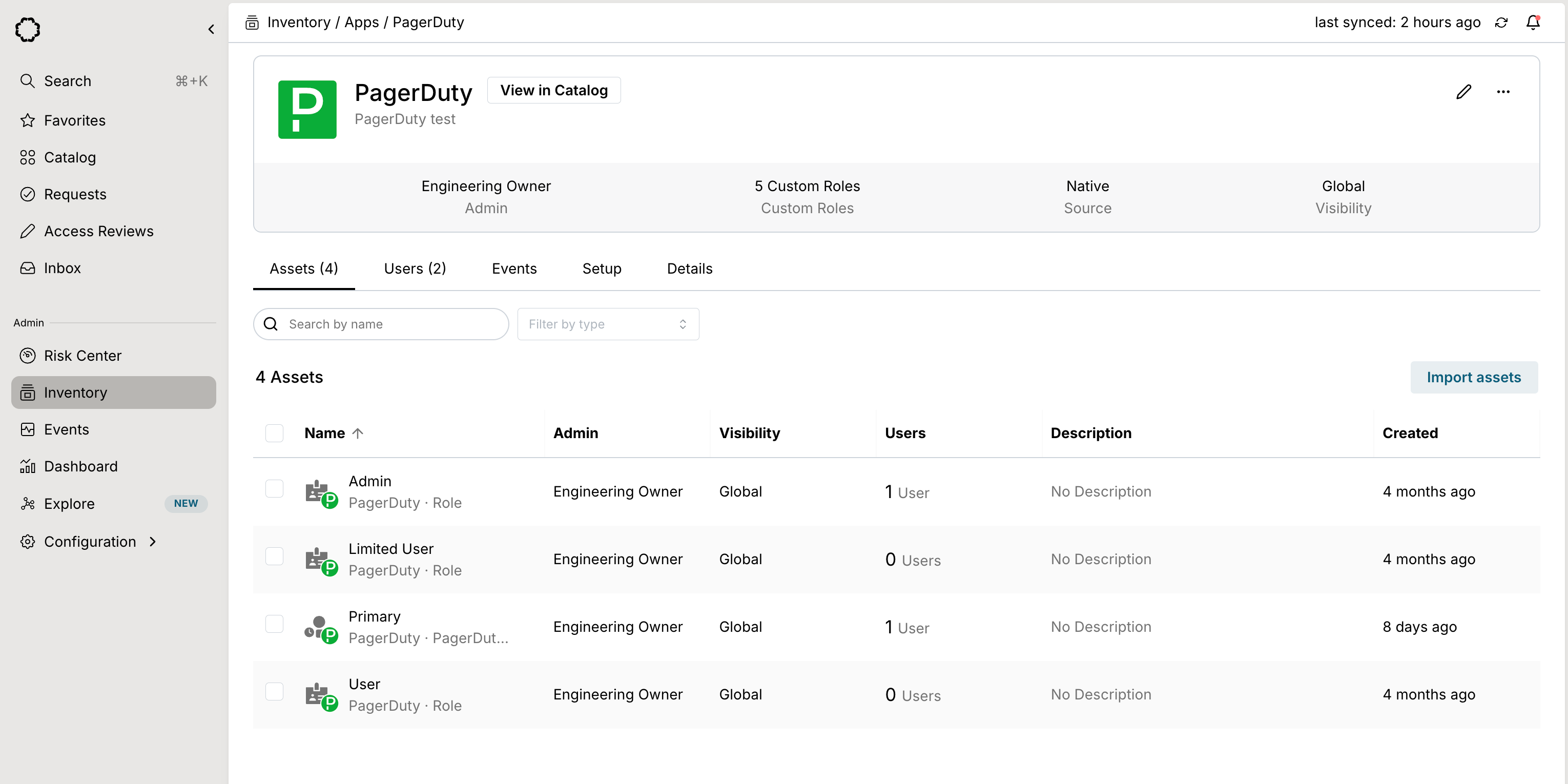
Supported resources
| Resource | Read | Grant and revoke access | Available in Risk Center |
|---|---|---|---|
| PagerDuty Role | ✔️ | ✔️ | ✔️ |
| On call Schedules | ✔️ | ✔️ | ✔️ |
1. Create app in Opal
In Opal, go to the Inventory, click on the + App icon, and select the PagerDuty app.2. Create a service account for Opal
Opal requires an API Access Key to manage your PagerDuty on your behalf. To set up an API Access Key:- In PagerDuty, go to Integrations > API Access Keys > Create New API Key.
- Set the description to Opal, leave the read-only checkbox disabled, then select Create Key Set. You will receive an API Key with full access.
- Save the API Key, as it will only be visible once.
3. Save your Opal app
After you create the service account, go back to Opal and fill in details about your app—the name, description, and visibility. Enter the API Key from the previous step in the PagerDuty API Key field, then select Create. After you save the app, in the Details tab, you can manage default settings, such as:- Admin: Who is the owner who can manage configurations
- Description: What is the human understandable description for the role
- Webhook for access changes: Opal can push events to a webhook rather than connecting to the end system
- Import setting: Opal can either import all or manually import resources
- Default import visibility: Resources can be either global or limited access (based on groups)
Syncing your On-Call Schedules
You find and use on-call schedules as a group directly under the Assets tab. If you wish to sync it to a group in Opal, you can add the group as a nested group to the on-call schedule group by clicking + Groups.